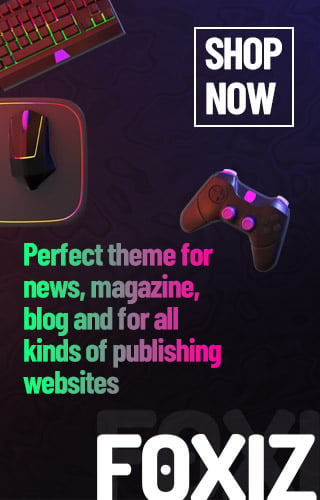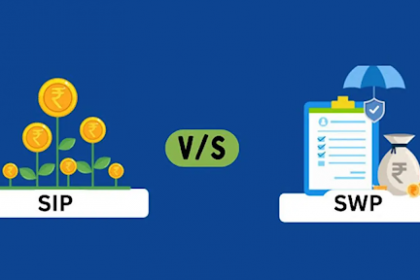In 1997, Gary Winnick founded Global Crossing, a company with the bold vision of laying undersea fiber-optic cables to build a global IP-based telecommunications network. It was a massive infrastructure play, designed to form the core transport layer for the internet, connecting data centers and network hubs worldwide.
But as visionary as the plan was, none of it mattered without one crucial component: the last mile. That final connection to consumers and businesses determined whether the network could fulfill its promise.
Global Crossing became one of the most hyped companies during the dot-com boom, peaking at a $47 billion market capitalization. The demand for internet bandwidth surged – just as predicted. But by 2001, the bubble burst. The company had overbuilt its capacity and couldn’t generate enough revenue to cover its debts. In January 2002, it filed for bankruptcy with $12.4 billion in liabilities.
The lesson? You can be early and even right, but if you don’t complete the journey, the opportunity slips away. As growth investors, it’s a reminder to take some profits when excitement runs high. Not every rocket ship reaches the moon.
Ah, those were the days. I was trading tech and internet stocks on the 49th floor of 1 New York Plaza like a man possessed. Such a career-limiting move in retrospect! I even traded GBLX but can’t recall whether I made or lost money (probably lost).
Why Completing the Last Mile Is Everything
If there’s one mantra my wife is tired of hearing, it’s this: Finish the last mile. Looking back, I didn’t fully appreciate how much Global Crossing’s rise and fall shaped the way I operate today.
When you no longer have a steady paycheck—as I haven’t since leaving my finance job in 2012—there’s no one to catch you if you slip. No meetings? Fantastic! But also, no paycheck or no accomplishment. Everything depends on your ability to follow through.
In contrast, as an employee, you could take two weeks off and still get paid. At large companies, your absence might barely register if you take a three-month sabbatical. But when you’re on your own—whether as a retiree, entrepreneur, or solopreneur—the last mile is all on you.
Without finishing the final leg, all the planning, effort, and setup amounts to nothing.
A Recent Missed Last Mile That Still Bothers Me
I’m sharing this story because I dropped the ball, and I want to be accountable.
As part of promoting Millionaire Milestones: Simple Steps To Seven Figures, I offered readers a unique chance for a 1-on-1 financial consultation. The promotion: buy 55 hard copies at a bulk discount, which would total roughly 40% less than my normal consulting rate, and in return, get a personalized session. Clients could gift the books, and I’d get to help someone directly. Even though I’d make no money, it’s still a win-win.
This promotion ends May 10 and won’t return until my next book drops in late 2027 or mid-2028. If you’re interested, you can fill out the short form at the end of this page.
One client accepted the offer. We exchanged emails, and he filled out the onboarding questionnaire. I reviewed his info, and he proposed a date and time. I mentally confirmed, opened my calendar, created a Google Meet invite, wrote a note about looking forward to the call… and that was it.
Unfortunately, I forgot to actually send the calendar invite!
Off we went on a five-night Tahoe ski trip. I even took a few consulting calls during downtime and returned feeling recharged. But I didn’t realize until the following Thursday morning that I had never confirmed the meeting with him.
There was no email, no invite sent. Just silence on my end, with the belief I had a call lined up all along as it was it my calendar.
When I finally responded and sent the calendar invite at 7 a.m. Thursday morning, it was too late. His day had filled up. Worse, his last email to me was 11 days ago. Imagine paying for 55 books and then hearing nothing in return. I felt terrible. My bad!
Why I’m Now Bad at Meetings (And What I’m Doing About It)
In my finance days (1999–2012), meetings were everything. When helping IPO candidates pitch to clients, I’d sometimes attend 7–8 meetings in a single day. Being punctual and prepared wasn’t optional, it was expected. I’d also often meet with clients for meals or drinks. There was no way I could ghost them if I wanted to build a relationship.
But now? I average maybe one business-related meeting a week. I limit consulting to two sessions per month to protect my freedom and energy. That’s why you won’t even find my consulting page unless you search for it. If it were easily discoverable, my lifestyle would decline because demand is overwhelming.
The result? My “meeting muscle” has atrophied. Sometimes I forget appointments that are in my calendar. Alerts pop up, and I’ll still mentally dismiss them, as if they were invisible. Since 2012, my brain has been rewired to operate on my schedule, not someone else’s.
So here’s what I’ve started doing:
- Check my calendar every morning
- Set two alarms for every meeting: 30 minutes before and 5 minutes before
Why two alarms? Because I’ve missed meetings before after the 30-minute one goes off. Oh boy… the rewiring for meetings takes time.
Success Comes From Closing the Loop
You can brainstorm, plan, and prepare endlessly, but if you don’t complete the final step, none of it matters. The last mile is where results happen. Here are some common examples:
1. Job Hunting
Plan: Build a resume, research companies
Miss: Never apply or skip interviews out of fear
Result: No job, no progress, no money
2. Fitness Goals
Plan: Buy gear, get a trainer
Miss: Don’t go consistently
Result: No transformation
3. Starting a Business
Plan: Build a site, secure funding
Miss: Never launch
Result: No customers, no revenue
4. Writing a Book
Plan: Draft 90%, revise
Miss: Never reach out to agents, never get published
Result: Zero readers, zero impact
5. Investing
Plan: Do research, understand the risks and rewards
Miss: Never invest
Result: Money stays idle, slowing lagging behind inflation as your peers get richer
6. Education
Plan: Pass exams, attend class when you’re not hungover
Miss: Only attend for three years and drop out to start a band
Result: No degree and $60,000 of student loan debt
7. Relationships
Plan: Came up with a witty opening line to reach out
Miss: Never call, meet up, or send the message
Result: Missed connection, no joy, no love, no children, only more loneliness
8. Financial Planning
Plan: Create strategy, hire a financial professional, or take advantage of my promotion
Miss: Don’t implement
Result: Great plan, no results, and being filled with regret when you’re 65
The Finish Line Is Where the Magic Happens
We all know people who start with incredible energy but never follow through. I’ve been guilty of that more times than I’d like to admit. But here’s the truth: the real value, the growth, the reward—it all lives in the last mile.
Whether you’re building a business, planning for retirement, or simply trying to keep your promises: finish the last mile. The world rewards follow-through.
Readers, are there things you’ve started but didn’t complete that crucial last mile? If so, what held you back?
Sometimes, not finishing is a sign it’s time to move on—and quitting can actually be the smarter choice if progress has stalled. Do you have any examples where walking away turned out to be the better decision?
A realization after the fact: After a 10-minute sit-down with my wife at the dining table, she helped me realize a couple of things. First, the client I forgot to send the invite to had never actually ordered the 55 books—which is huge! That made me feel a lot less bad about forgetting to send the calendar invite. Second, the client could have followed up too after several days. Communication goes both ways.
Order A Copy Of Millionaire Milestones Today
Huge thanks to everyone who’s pre-ordered a hard copy of Millionaire Milestones: Simple Steps to Seven Figures so far. From what I see, Amazon currently offers the best price with a lowest price guarantee.
This book is my attempt at writing a modern-day version of the classic The Millionaire Next Door. Times have changed, and so have the many different ways to achieve millionaire status.

Unfortunately, thanks to inflation, $3+ million is quickly becoming the new $1 million—and by the end of this decade, $5 million might take that title. Without proper saving, investing, and calculated risk-taking, building outsized wealth is only getting harder.
Lucky for us, we have the knowledge and resources to outperform. I wrote this book to help you achieve financial independence sooner, so you can live life on your terms. I hope you enjoy the read!